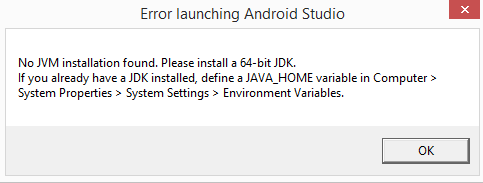When you try to launch it after installation you are getting this error:
No JVM Installation found. Please install a 64 bit JDK.
Let us assume, current system specification:
Operating System: Windows 8.0 64 bit version
JDK installed: JDK 1.8.0
Tried setting all kind of paths but nothing worked. So you had to do some dirty fix. The only problem with this is that it opens a blank command line window.
OR
Did the following to make it work.
Now you can access it by clicking it from the menu.
No JVM Installation found. Please install a 64 bit JDK.
Let us assume, current system specification:
Operating System: Windows 8.0 64 bit version
JDK installed: JDK 1.8.0
Tried setting all kind of paths but nothing worked. So you had to do some dirty fix. The only problem with this is that it opens a blank command line window.
Adding a system variable
Additionally, make sure the variable
JDK_HOME with value C:\Program Files\Java2\jdk1.8.0\ worked for me. The latest Java release can be downloaded here.Additionally, make sure the variable
JAVA_HOME is also set with the above location.OR
Did the following to make it work.
- goto the AndroidStudio installation folder.
- goto
binfolder and openstudio.batin text editor - add
set JAVA_HOME=C:\Program Files\Java2\jdk1.8.0//your java path after the ECHO line. - goto
Start->All Programmes->Android Studio-> - right click on
Android Studioand click onproperties. - You will see the
Targetsomething like<installation path>android-studio\bin\studio64.exe - change it to
<installation path>android-studio\bin\studio.bat
Now you can access it by clicking it from the menu.